
![]()
![]()
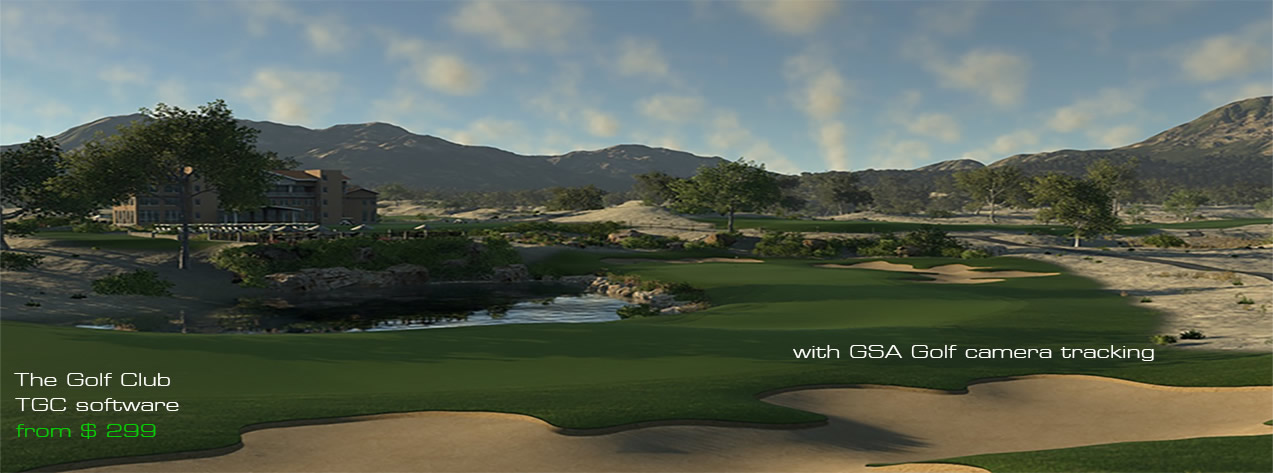
![]()
Golf Simulator Online Game Software
![]()
Buy TGC Full 2019 version
$ 999.00
Please note that when purchasing TGC software, GSA Golf do not offer any return policy
as ProTee stipulates that all purchases of TGC are final and no return policy applies
![]()
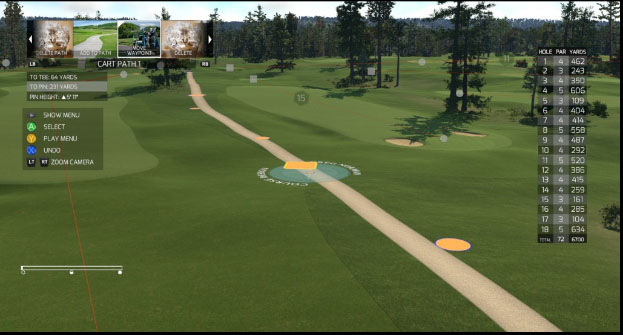

The Golf Club software Video 1
in action with GSA Golf camera tracking systems
Here's the first of many videos featuring "The Golf Club" software with our camera tracking systems
The Golf Club Video 2
Many thanks to Keith in Canada for posting this on YouTube
Click on the above image to see game play methods.
Note: These methods also apply to the software when using GSA Golf camera systems
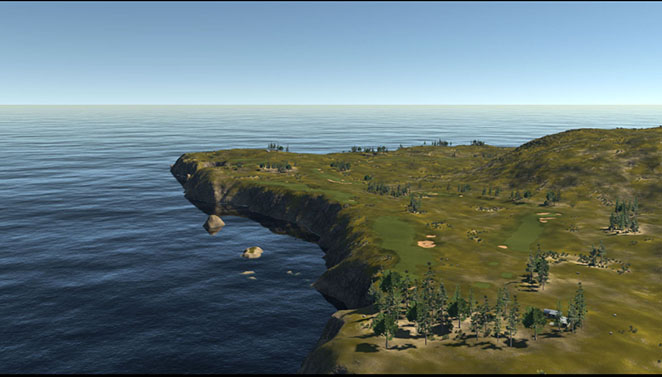

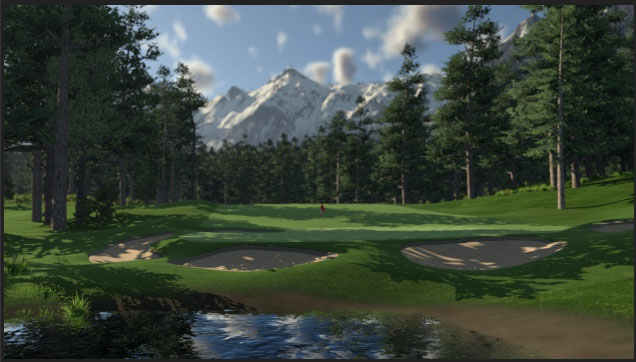





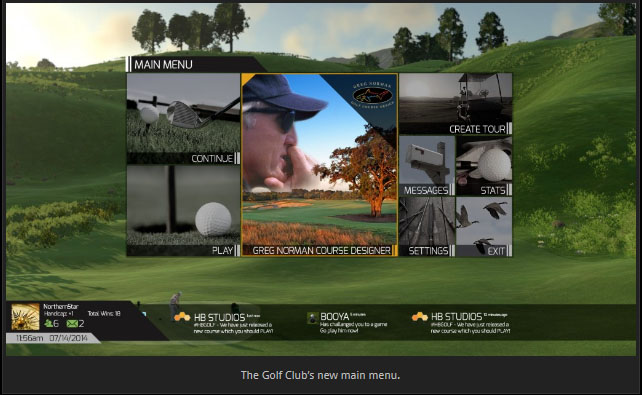
Create your own golf courses using the free Greg Norman course designer
![]()
What to do after you have purchased The Golf Club software
Step 1
Click the above image to download and install TGC server software
Step 2
Click the above image to register your TGC server software
with the supplied Activation code sent to you after purchasing
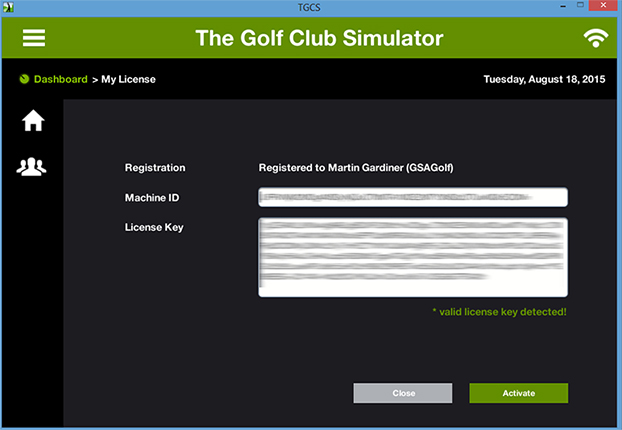
Step 3
After registering your TGC server, a License key will be sent to you.
Note : Please allow up to 24 hours for this key to be sent to you
Copy and paste this key into the License Key field.
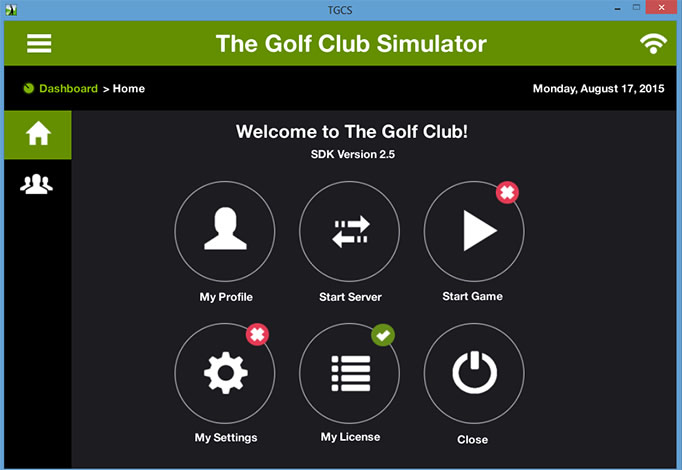
Step 4
Click the "Start Server" button
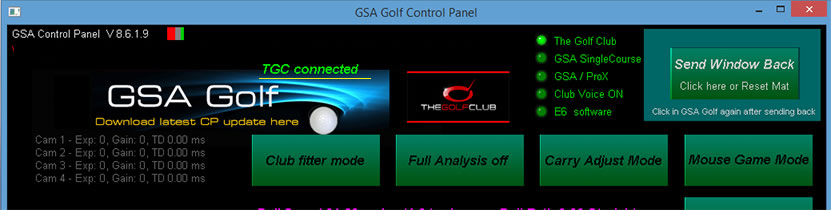
Step 5
Select The Golf Club in the GSA Golf Control Panel
and make sure you see the "TGC Connected" message
Step 6
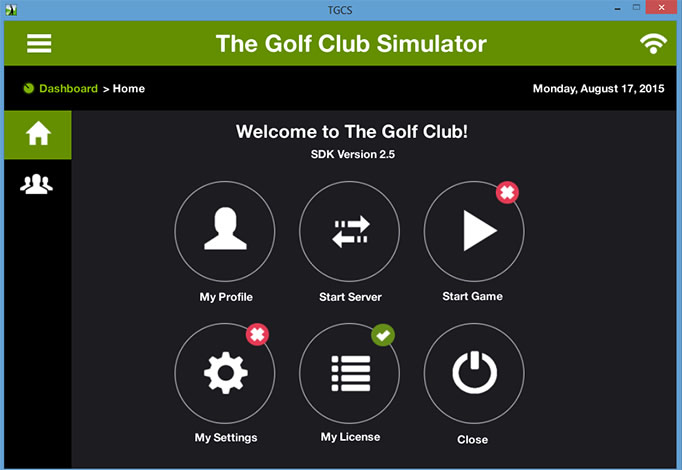
then go back to the TGC Server and select "Start game"
Click above image to see more great TGC course screen shots
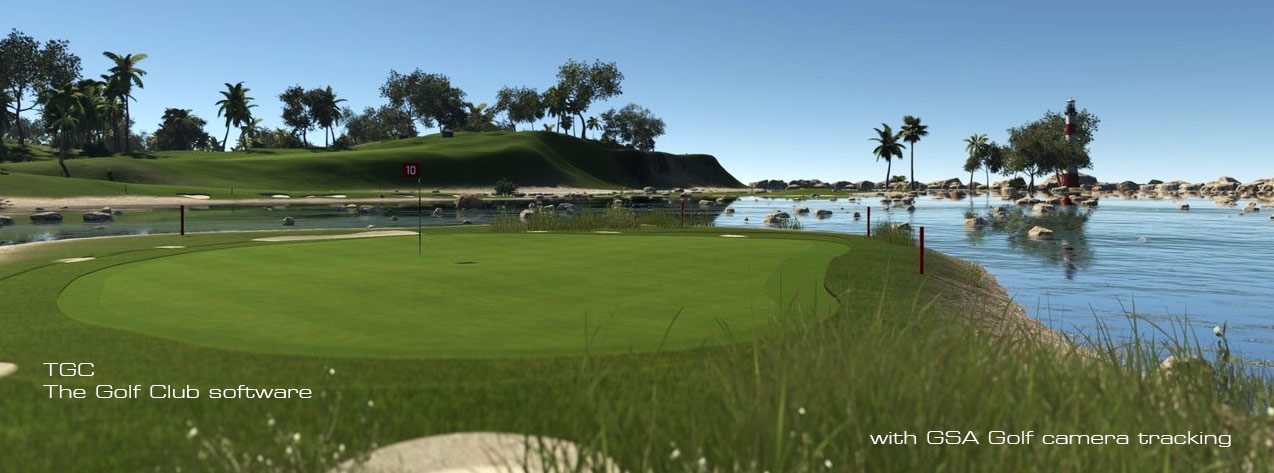
![]()
![]()

![]()